Slash menu
This feature allows you to easily insert a variety of items, such as images, attachments, tables, dates, and quotes, into your notes with just a few keystrokes.
All you have to do is type the forward slash symbol, followed by the first few characters of the content you want to insert or the formatting you want to apply. For example, if you want to insert a date, simply type /date and you will see a list of date and time options that you can choose from. Typing /table will display options for inserting table, while typing /blue will format your text in blue.
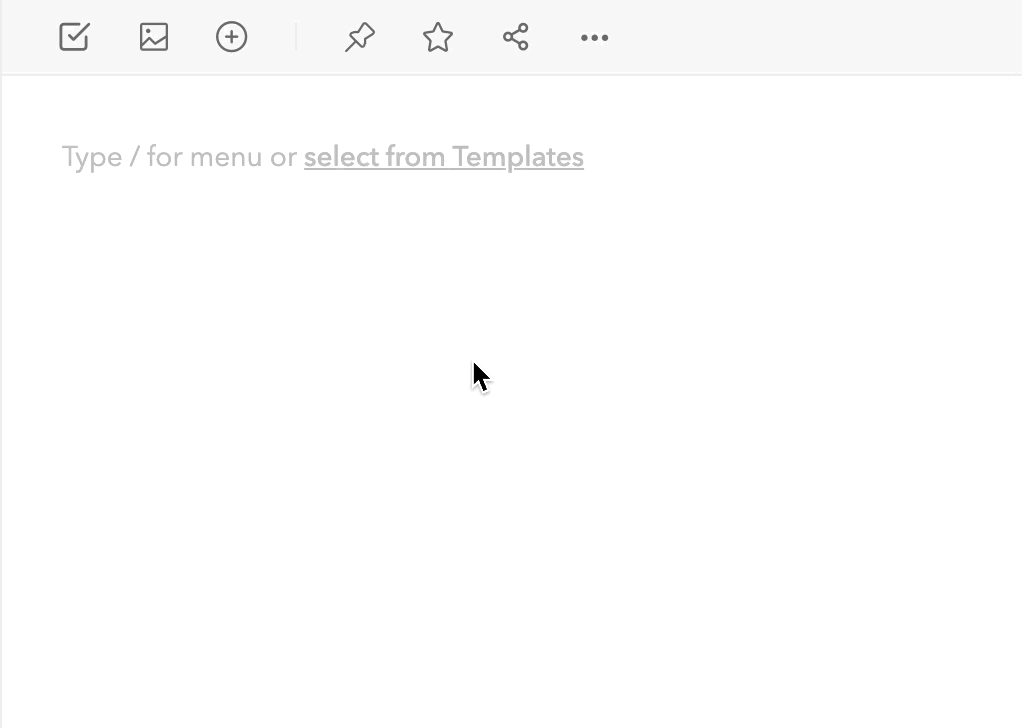
If you don’t want to use the slash menu feature while writing, you can turn this off from Settings > Editor > Type / to show menu .
Last updated